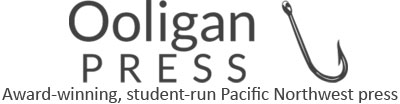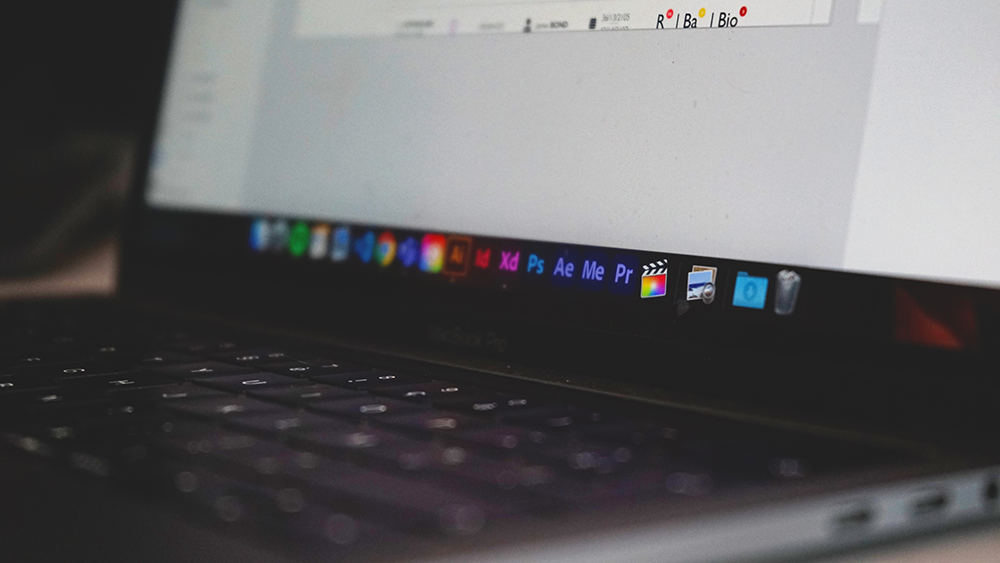There is a lot that I have learned since becoming the Digital Manager for Ooligan. One of the biggest things I’ve learned is that nobody really knows what goes on in my department. I’m here to illustrate what goes on between a finished print book and a finished ebook.
Receiving the Book
As soon as the book has been designed, proofread, and meets the standards for printing, it finds its way to my desk. What happens next varies depending on the book. Books that are fairly straightforward and text-heavy usually only go through the process of being converted into an ebook. I anchor what needs to be anchored and then export it through InDesign to turn the print book into a code of HTML. I’ve recently learned that if there are a lot of images and graphics, this can be even more work.
Anchoring, Altering, and Adapting
Books with a lot of images and graphics are more complex because computers are not necessarily the smartest pieces of technology. When we have an ebook with a lot of images, the computer almost always reads these images or graphics last. So if you have a graphic in the first chapter, you will find it after the credits at the end of the book.
This is where a process called anchoring comes in. Anchoring simply means that we’re telling the computer, “Hey, this image belongs with this line of text.” When I anchor images, I give them their own line break with a set paragraph style exclusively for objects so that the computer doesn’t automatically try to align every image to the left. I always anchor between paragraphs because most eReaders will only read reflowable documents. Unlike a print book where a particular piece of text sits on the page, this placement won’t always be the same on every eReader or device. For cohesiveness and a more professional look, I always anchor in between paragraphs closest to where the image appears in the print book.
While anchoring solves one source of confusion for the computer, there are also issues with graphics that are made using multiple elements in InDesign. A simple text box can wind up looking like the monster from Frankenstein if exported directly. My work-around has been to alter the graphic elements in Adobe Illustrator so that two elements, like text and the accompanying box, merge into a single asset that can be more easily exported.
The last issue that I frequently deal with is when the graphics don’t export correctly because they initially spanned two pages in the print book. An eReader will only show one page at a time, so images like this have to be adapted to fit this layout. This is by far the simplest change that occurs between the print and ebook versions, and it takes the least amount of time to do.
These are just some of the issues I help with as a book moves from a print copy to an ebook. I hope you found this post insightful! Happy publishing!