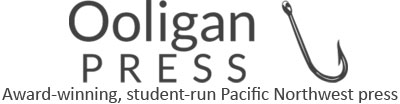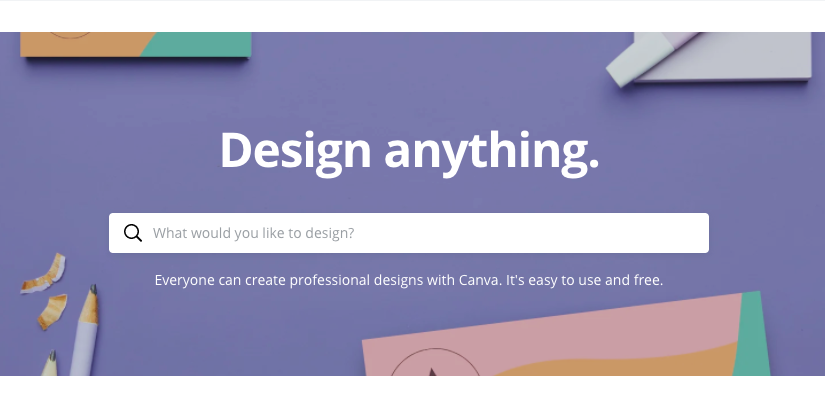Although most agree that Adobe’s Creative Cloud is the pinnacle of professional design software, first-time designers with little software experience are likely to be overwhelmed by its plethora of features—and its cost. While most designers will eventually want to splurge on Adobe’s CC license to professionally share and sell their work, in the meantime there is a free online software called “Canva” that is the first-time designer’s best friend. Here’s a list of Canva’s most helpful features that helped me build my skills and confidence as a designer.
In my first term at Ooligan Press I developed a passion for book design, but I didn’t have experience using design software or actually designing things, I wasn’t sure I could afford the Adobe CC license, and I didn’t have much confidence in my skills as a designer. Luckily I found Canva and was able to try my hand at designing a few book covers for Ooligan before committing to buying Adobe’s software. Now that I’ve worked with Adobe, I’m absolutely convinced that Canva is a great starting point for beginning designers to explore graphic design features, learn design basics, and start building their skills without needing to worry about things like document preferences and a hefty price tag.
Canva’s easy-to-learn, user-friendly features make it the perfect software to design book covers and social media graphics. It lets users choose the design dimensions, allows them to upload, edit, and incorporate photos and other media into their designs, and offers a variety of manipulation features like tracking and grouping. In my first term as a designer, I found some of Canva’s features to be useless and some to be so helpful that I wish I’d stumbled upon them sooner.
Hands down, the best Canva feature is the design layout templates. Once you choose the dimensions of your design, the software offers a variety of themed templates with pre-positioned frames for images, font pairing suggestions, and attractively grouped text boxes. After finding an appealing template, the user just has to select it, upload and insert any additional images or graphics, insert their own text using the suggested font(s), and make minor design adjustments as they see fit. The template feature is excellent for first-time designers who are intimidated by the thought of opening a blank document and not knowing where to start and can also help more experienced designers find direction with a design.
My second favorite Canva feature is sweet and simple: grouping. Similar to Adobe, Canva lets users right-click to select multiple design elements (text, images, shapes, etc.) and group them together. The group can then be moved or resized as a single element. Grouping is a common feature found in most design software and is helpful for both experienced and first-time designers. It keeps the individual elements of a design proportional as the designer experiments with sizing, spacing, and placement. I use this feature every time I design, and I always will because grouping makes it easy to quickly experiment with different layout options.
The last feature I’ll praise is more like a collection of features that are related to typography. Canva offers users a wide variety of font choices, font pairing suggestions, and tracking and leading capabilities. For those who aren’t familiar with typography, tracking refers to the space between the letterforms of the selected text, and leading refers to the vertical space between the lines of text; both of these elements are often adjusted by designers. These typography features allow beginning designers to easily experiment with different types of fonts and font combinations while gaining experience using basic text manipulation.
Despite switching to Adobe, I still view Canva as a great “starter” design software, and I highly recommend it to anyone who is interested in graphic design.