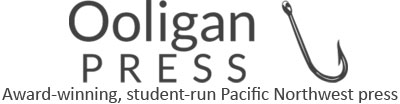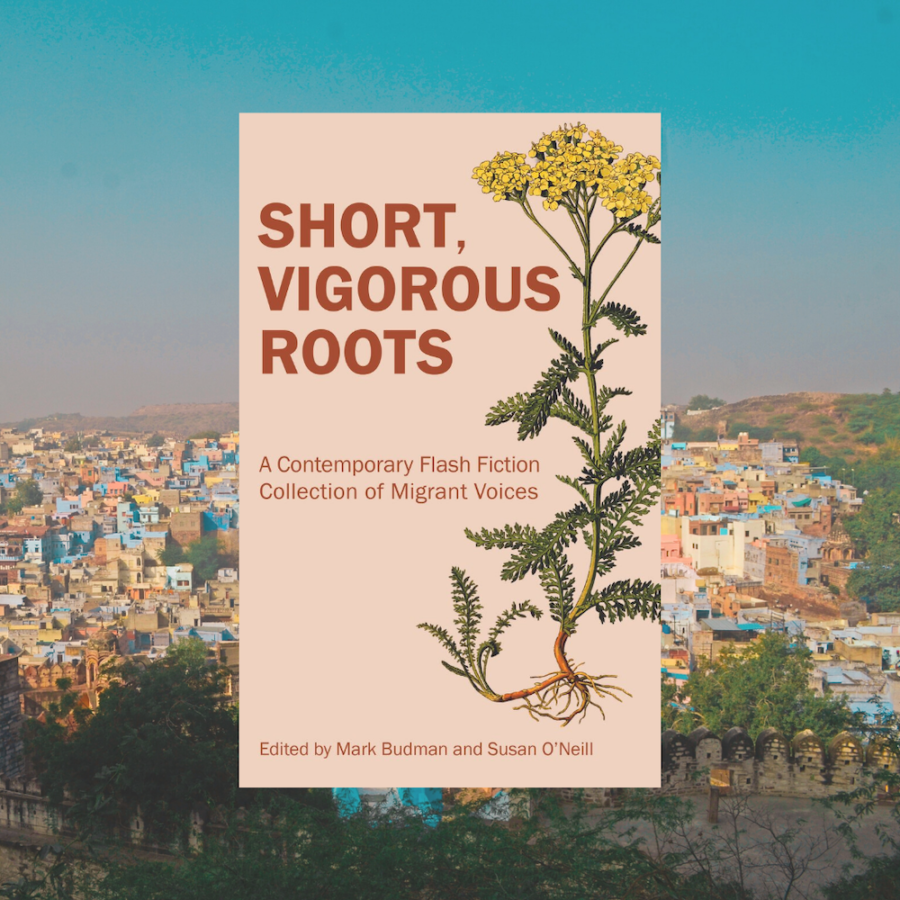Are you lost when it comes to designing social media images for your upcoming book? This step-by-step guide walks you through the process of creating basic social media images to promote your book, including the preferred image dimensions for several social media platforms.
- Determine Your Platform(s) and Dimensions
- 1200 x 630 pixels for Facebook
- 1080 x 1080 pixels for Instagram
- 1200 x 675 pixels for tweets sharing a single image on Twitter
- Choose a Design Software
- Set Your Dimensions and Upload Your Cover
- Find and Download a Copyright-Free Image that Complements Your Cover
- Upload and Position Your Image
- Place Your Cover
- Download and Preview Your Design
What social media platforms do you want to promote your book on? Popular social media platforms like Facebook, Instagram, and Twitter have different suggested image dimensions that are their “best fit.” Because you want your book’s online promotion to be professional, you should follow these suggested dimensions. According to Sprout Social, the suggested dimensions for visual content on each platform are:
Adobe Creative Cloud is the industry standard for graphic designers, but because social media posts are more ephemeral in nature, it’s perfectly acceptable to make your designs using free software like Canva. If you don’t have access to an Adobe Creative Cloud subscription or are worried about being overwhelmed by Adobe’s software, Canva is a free and easy design software that I recommend.
The dimensions of your design should be based on the social media platform(s) outlined in step one. Social media posts aimed at promoting your book should incorporate the book’s cover, so you’ll want to upload it to the design software you’re using or have the file ready to incorporate into your design later.
You want a copyright-free image that emphasizes the cover without being too busy or distracting, but you also want to stay away from images that are obviously meant to be “background” rather than the focal point of your design. If your book has a cover design brief, try selecting simple images that follow the tone and color scheme outlined in the cover design brief. Images like these will naturally go well with your cover because both designs are working from the same brief. If you’re unsure where to look for copyright-free images, websites like Pixabay, Unsplash, and Pexels are safe, user-friendly platforms to start your search. Although these websites offer copyright-free images, double-check each website’s search settings to ensure that “copyright-free” isn’t a search feature that you need to turn on before starting your image search.
Check that the image isn’t blurry at the size you need to fill your design’s dimensions. If it’s blurry and you’re familiar with Photoshop, you can try sharpening the image there, but a blurry image most likely means you should choose a different copyright-free image for the background. Position the image over the dimensions of your design in a way that gives the design the best crop lines possible. In other words, make sure that the dimensions of your design don’t cut off the background image in a way that’s distracting.
Since your cover is the focal point of the image, I recommend centering it in your design. Canva and Adobe both have guides to help with this. However, if your background image has a unique border, some type of visual element on one side, or if the dimensions make the cover look “off” when centered, try aligning the cover within the background image using the rule of thirds or aligning the book cover to something in the background image. The goal is to have the placement of the cover within the design appear natural. The goal of centering or aligning the cover within the background image is to keep the cover from appearing as though it “floats” in the design.
For this last step, simply download your design (I recommend downloading it as a PNG file) and review your work! Double-check that your cover is positioned the way you intended and that nothing shifted during the download process. Be critical of your work and ask yourself if the focal point of the design is the book cover. Once you’re pleased with your design, you’re ready to write a caption for your image and post.
Congratulations, you’ve designed a basic social media image for your book!